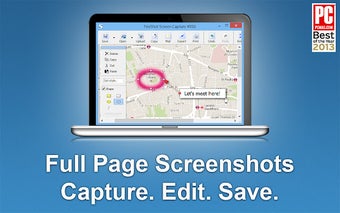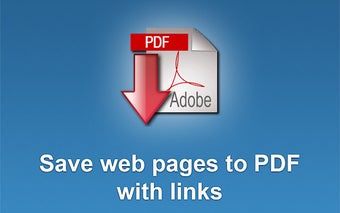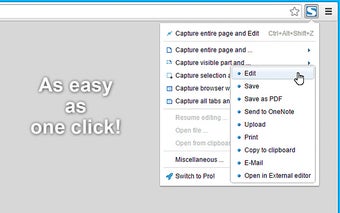Capture and edit screenshots
FireShot is a great free tool you can use to capture webpages on your Windows PC. Its easy-to-use interface lets you capture parts of a page, the whole browser window, or even the content of all your open tabs. The built-in editor lets you edit and annotate your captures and then save them locally on your computer or transfer it somewhere else, such as your email or to the cloud.
Simple with free and paid versions
FireShot packs lots of useful features to make your life easier. It’s beneficial if you take many screenshots and then need to edit them. You can even integrate FireShot with their API documentation for even greater usability.
There are two versions; the free version (LITE) and paid version (PRO). The Lite version only lets you capture the full webpage, the visible parts of the page, or a custom selection. You can unlock all of the other features if you pay for the PRO license.
Lots of functionality at your fingertips
When it comes to capturing your browser screenshots, you can choose to record the whole page, the visible parts, a custom selection, or all of your open tabs. You can also capture Frames, scrolling DIVS, and even floating elements. To capture something, you can click on the FireShot icon in your web browser and select the type of capture you want to perform.
Once captured, you can edit it in the editor window, which comes with an extensive selection of tools. You can insert elements with the drawing tool, like arrows or highlight sections of the page, annotate with shapes and text, remove sensitive data, and more. There are also undo and redo buttons if you make a mistake.
You can store your captures and edits in various formats, including JPG, PNG, GIF, BMP, and PDF. Click the save button to choose your save location and the format type for the image. To upload your image, click on the upload button. You can choose from popular services like Flickr and Picasa, a custom HTTP address, or via FTP. You can also copy your capture to the clipboard, send it via email, or choose a third-party editor to make further changes.
Which browsers does FireShot work with?
FireShot works with Chrome, Edge, Firefox, Opera, Pale Moon, Tor, Yandex, Internet Explorer, and any Chromium-based browsers like Brave Browser, SeaMonkey, and Comodo Dragon.
How do I install FireShot?
To download FireShot, you click the Download button and save the installation file to your computer. You're recommended to close all open web browsers before starting the installation process. You can navigate to where you stored the FireShot-intsall.exe file and click on it to launch the installer.
You need to select which browsers to integrate FireShot with, such as Firefox, Chrome, or Internet Explorer. You click Install to start the process. Each web browser may ask for permission before installing the program, and you’ll need to authorize it for each browser.
What are the alternatives?
There are several similar programs you can use instead of FireShot. Snagit is a lightweight screen recorder that you can also use to capture screenshots on your Windows PC. It supports a wide range of formats and has a helpful editor. Its primary purpose is to record your screen videos, but you can also use it to take screenshots.
ScreenGrab is similar to FireShot but doesn’t have as many features. You can only save your images in JPG and PNG, and the image editor is not as extensive. If you only need to capture basic images, it’s an OK alternative.
Awesome Screenshot is a Chrome extension that can take instant images of the website you’re viewing. You can capture the total web page, the visible parts, or use the area tool to capture a specific area. Currently, the developers have discontinued it, but you can still download and use it.
Easily take screenshots and edit them
FireShot is an excellent tool you can add to your web browser and then use to take screenshots. With the editor, you have plenty of tools available to make changes to your image by adding shapes, arrows, notes, and you can freely crop your image and make other adjustments. You can also experiment thanks to the undo and redo buttons.
You can save your image in a wide range of formats and store it nearly anywhere. The free version is enough if you only need to capture basic images, but it may be worth paying for the full license if you need to use it extensively.